USAGE #
The image Accordion Module helps to reveal the Image with content like Icon, Title, Subtitle, Description, and Button. This module has great features like Item Order, Light Box, Item Link, Animation Effects, etc.
ANATOMY #
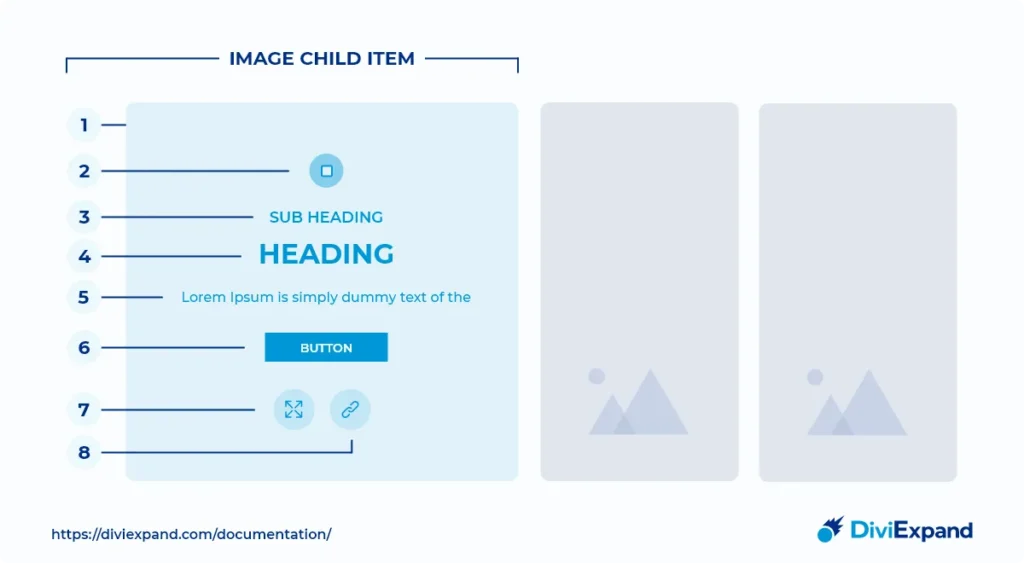
IMAGE CHILD ITEM #
To make an Image Accordion Design user need to add a new Child Item. The user can add a new Image Child Item under the CONTENT tab in the image Accordion module.
01. IMAGE #
The image attribute of Add New Item under the CONTENT tab is a process to provide an image. Also, with this feature, you can fix background image size, position, and Image Repeating effect.
02. ICON #
The image Accordion Module helps to reveal the Image with content like Icon, Title, Subtitle, Description, and Button. This module has great features like Item Order, Light Box, Item Link, Animation Effects, etc.
03. TITLE #
The title feature of the Add New Item allows the user to design the title of a child item. Designers can modify the title font weight, style, title text alignment, color, size & shadow under this setting option. Designers can also modify the title’s letter spacing and line height in this title attribute.
04. SUBTITLE #
The title features mentioned before are also available under the subtitle feature list.
05. DESCRIPTION #
The title features mentioned before are also available under the Description feature list.
06. BUTTON #
The button features in CONTENT AREA under the CONTENT tab allowed users to create a button and link a URL with that button. Users can design that button under the DESIGN tab section.
07. LIGHTBOX #
The lightbox feature allows users to pop up a window overlay that looks on top of a webpage and blocks some content. Users can create it by turning on the Lightbox feature under the CONTENT tab. Users can fix an icon for this attribute. He can also fix the Color and Size of that Icon.
08. ITEM LINK #
The Item Link feature allows users to go to another link. Users can fix where the URL will be open. The user must turn on the Item Link feature under the CONTENT tab to do so.
OTHER IMPORTANT FEATURES #
ACCORDION SETTINGS #
In Accordion Settings, under the CONTENT tab, the user can fix Accordion Type, Event Type, Active Item on First Time, and Active Item Order.
ANIMATION SETTINGS #
To use these Animation Settings, the user needs to turn on Enable Animation. In this feature, the user can fix the desired Content Animation like Slide Left, Slide Right, Slide Up, Slide Down, Fade, etc. Users can fix Duration and Delay in ms. Users can also turn on a feature like Enable Stagger from here. SIZING, SPACING, BORDER, BOX SHADOW, ANIMATION, and ADVANCED settings are like all the Divi default modules.


